MEXC App Download: Frequently Asked Questions
1. Does MEXC have an official app?
Yes, MEXC offers an official mobile app for both iOS and Android systems. You can download the app via the official link below: https://www.mexc.com/download, or through the Apple App Store or Google Play Store.
To mitigate risks such as malware or fraud, it is essential to only download the MEXC App from authorized channels. To ensure you are downloading the official version, we recommend the following steps:
Download from Official Sources: Always download the MEXC App from the official MEXC website or authorized app stores. Avoid using third-party sources.
Verify Developer Information: In the app store, confirm that the developer is listed as "MEXC Fintech, Inc." to ensure that you are downloading the legitimate and authorized app.
2. What should I do if the MEXC App is unavailable in the app store?
2.1 Use the Web Version
If you are unable to download the MEXC App or prefer not to use it, you can still access MEXC services through our web platform. The web version is accessible via both mobile and desktop browsers.
Official Website: https://www.mexc.com
2.2 iOS Download Guide
2.2.1 If you cannot find the MEXC App in the App Store, it means the app is currently not available in your region. We recommend the following:
You can try switching to another region's Apple ID. Please refer to the "MEXC App Download Guide" for step-by-step instructions on downloading and sign-up.
Alternatively, you can install the app via AltStore. You can follow the "How to Download and Install the MEXC iOS App via AltStore" guide for detailed instructions.
2.2.2 iOS 12 or Later is Required
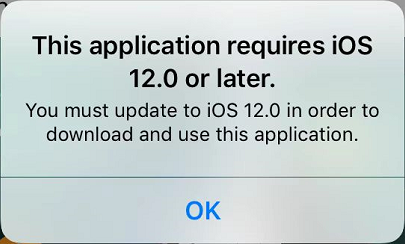
If you are redirected to the App Store and see the message "This application requires iOS 12.0 or later," it means you need to try upgrading your device's operating system. For upgrade instructions, please refer to: https://support.apple.com/118575
If you are using an iPhone 5 or an earlier model:
- If you have an Android phone, you can try using the Android version of the MEXC App.
- If you do not have an Android phone, you can try using the web version of MEXC: https://www.mexc.com/
2.3 Android Download Guide
2.3.1 If you are using an Android device and are unable to download the app via Google Play, please visit https://www.mexc.com/download for the Android installation guide.
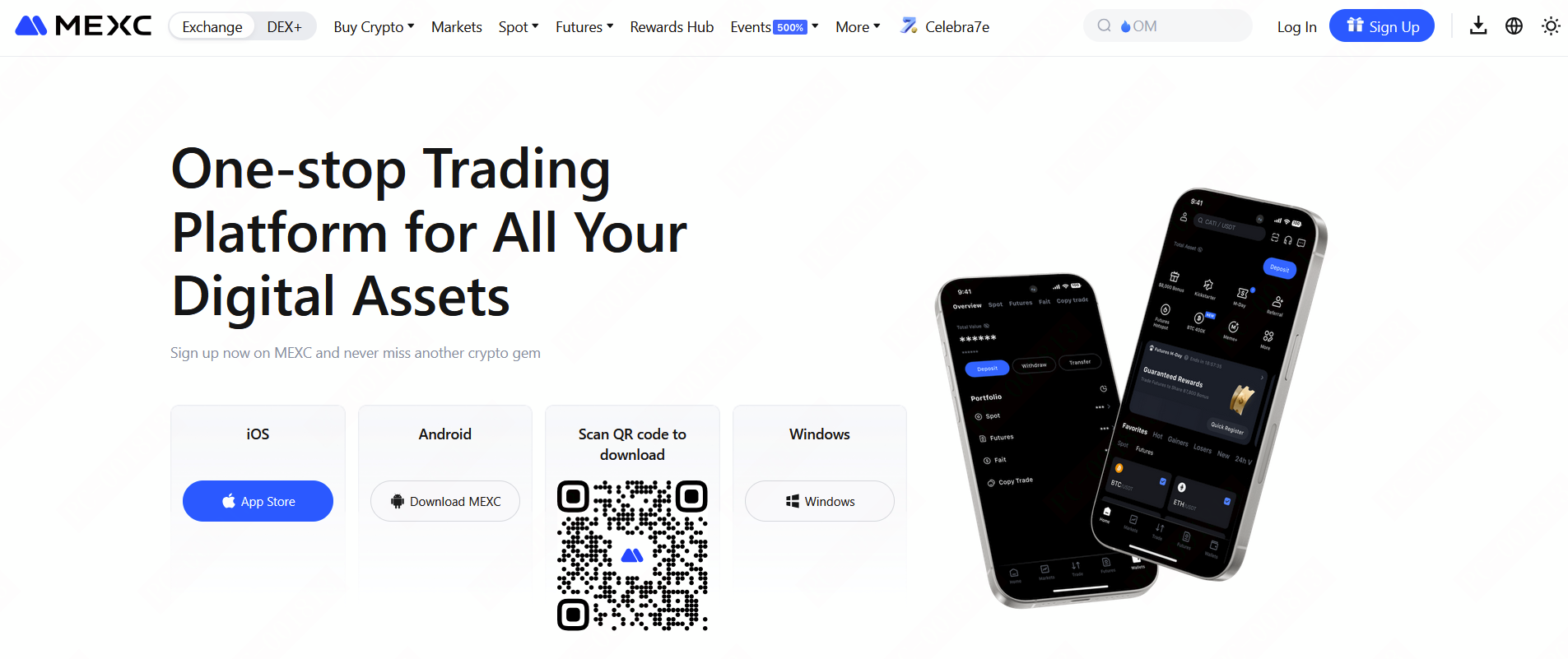
2.3.2 Google Play Store Issues
If the MEXC App is not available for download in your region, you can try signing up for a new Google account or switching the region of your existing account. Guide to changing your Google account region: https://support.google.com/googleplay/answer/7431675
If you encounter other issues when redirected to the Google Play Store, please refer to this guide: https://support.google.com/googleplay/answer/14122894
2.3.3 Unknown Sources Installation Prompt
For security reasons, Android phones have the "Allow installation of non-Google Play apps" option disabled by default. Navigate to and open Settings, and then search for and select "Install unknown apps." Then, tap "Install unknown apps" again. (note: this option may vary by brand). Refer to the tutorial here: https://www.samsung.com/us/support/troubleshoot/TSG10001913
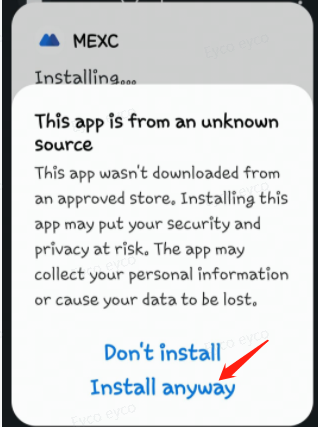
2.3.4 Risk Warning When Installing the MEXC APK
This is a normal prompt. Please make sure to download and install the APK only from the official MEXC website: https://www.mexc.com/download.
2.3.5 Two MEXC Apps Appear on Android Home Screen
Because the MEXC installation packages from Google Play and the official website use different package names, they cannot overwrite each other during installation. As a result, some users may see two MEXC apps on their Android home screen at the same time, as shown in the image below:
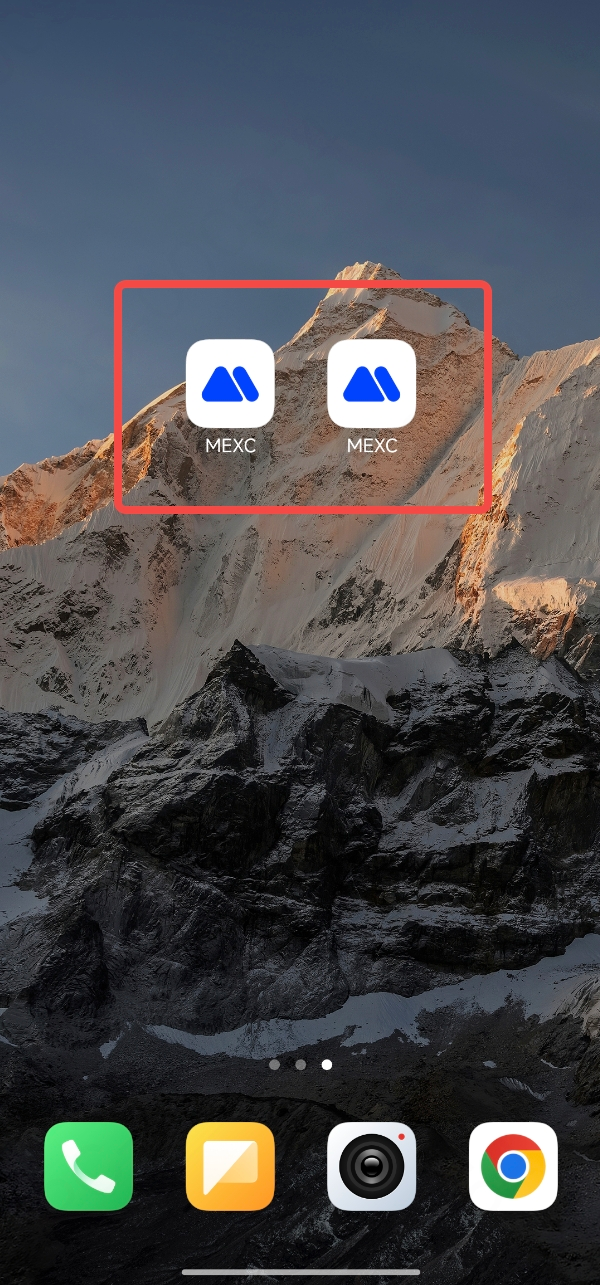
To resolve this issue, MEXC is preparing to release a new installation package for the app version that can be downloaded from the official website. This update will unify the package names of the website and Google Play versions, thereby preventing two MEXC apps from appearing simultaneously on Android home screens.
If you encounter this issue, please open both MEXC apps on your home screen one by one, tap your user icon, go to Settings, scroll down to the bottom, and tap About Us to check the version number as shown in the image below. Keep the MEXC app with the higher version number and uninstall the one with the lower version number.
Note: You will not be automatically logged in to the newly-installed MEXC app.
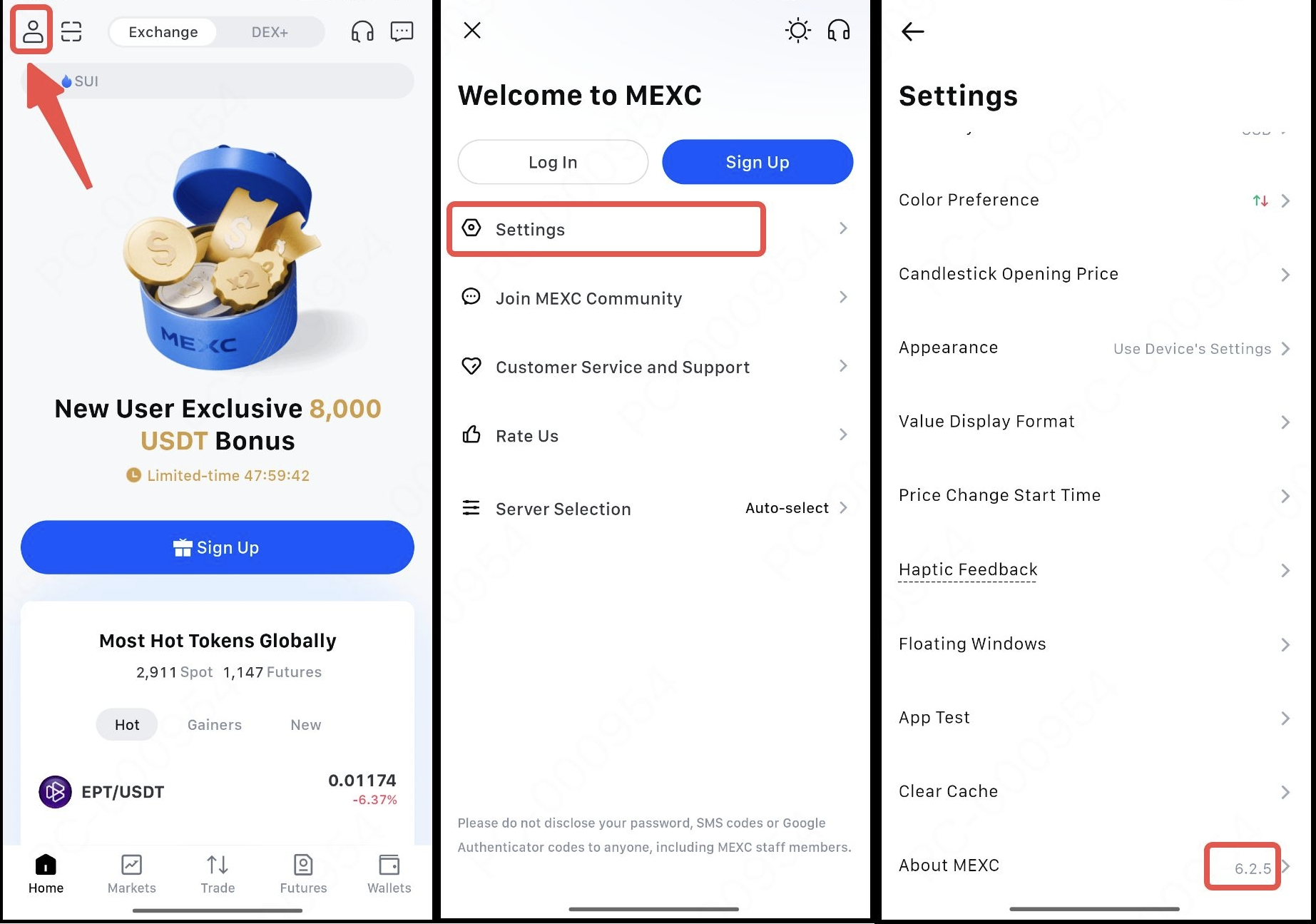
3. What to do if the MEXC app fails to install or download is interrupted
If you are experiencing issues with installing the MEXC App, or if the download keeps failing or being interrupted, the problem may be caused by one of the following:
Network Issues: Ensure your device is connected to a stable Wi-Fi or mobile data network. A weak or unstable connection may prevent the app from downloading properly.
Insufficient Storage: Check your device’s storage space. If your device is running low on storage, delete unnecessary files or apps to free up space before attempting to install again.
Device Compatibility: Confirm that your mobile device's operating system meets the minimum requirements for the MEXC App. For iOS devices, ensure your system version aligns with the app’s requirements.
4. What to do if the MEXC app fails to open or launch after installation
If you are experiencing difficulties opening or launching the MEXC App after installation, please consider the following steps:
Restart Your Device: A simple device restart may help resolve any temporary issues preventing the app from launching.
Update Your Operating System: Ensure that your device’s operating system is up to date. Compatibility with the latest version of the MEXC App may require the most current system version.
Clear Cache and Data: Cache-related issues can affect app performance. Try clearing the cache or uninstalling and reinstalling the MEXC App to resolve any potential conflicts.
If you continue to experience issues, please reach out to MEXC Customer Service or join our official community for further assistance:
- Online Customer Service
- Official Telegram Channel: https://t.me/MEXCEnglish
- Email Customer Service: support@mexc.com
